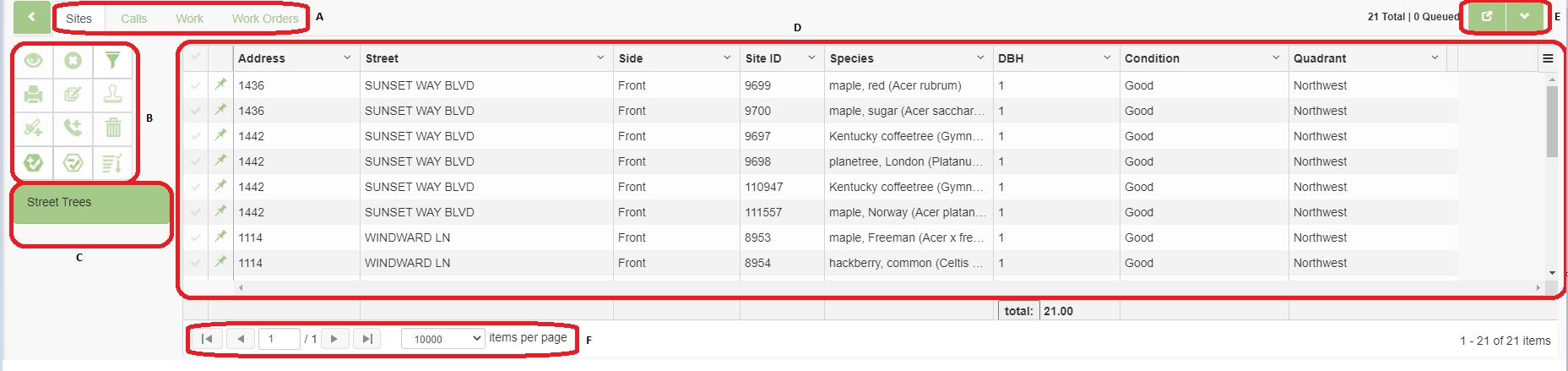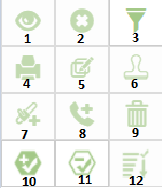The Data Grid is where you can view and/or manipulate records resulting from multiple selected site, call, or work records in your inventory. “Selected” records are those resulting from performing a Search or using your Map Selection Tools.
| Info |
|---|
The Data Grid can be customized for each user! Use the menu button in the top-right corner of the grid to add or remove attributes. Columns can be moved and resized as well! Make sure to click “Save Grid Layout” for your changes to persist! Please see Data Table Column Management for more information on customization. |
A - Information Tabs
The information tabs are used to change between site, call, and work information. The default tab that appears after a search or selection will be the site tab.
B - Utility Buttons
There are a number of buttons available to help in managing the data.
1. View Site Information - Will open the selected sites' information window.
2. Deselect Site - Will remove a selected site from the search/selection results.
3. Toggle Filters Bar - Toggles the bar where filters are applied. It does not toggle the filters themselves.
4. Print Selected Sites - Offers a printable form for the selected sites.
5. Global Edit - Opens an edit form for bulk-editing sites.
6. Apply Rule - Applies a rule to a site(s), editing it based on the rule criteria.
7. Add Work- Adds a work record to the selected sites.
8. Add Call - Adds a call to the selected sites.
9. Delete - Deletes the selected sites.
10. Queue by Polygon - Adds items to the queue by allowing you to draw a polygon.
11. Un-Queue by Polygon - Removes items from the queue by allowing you to draw a polygon.
12. Sort by Queued Data - Sorts the data by putting the queued data at the top.
C - Layer Selection
If there are multiple inventories or sets of data, this is the section where we’ll be able to select when after a search. The grid table will only show results from one set at a time.
D - Data Table
This is where information about the selected sites can be viewed. The columns are adjustable and configurable, with fields able to be hidden or added. [More info somewhere else? Column management, menu, etc].
E - Grid Accessibility
These two buttons are how we’ll be able to view the grid. The left pops the grid out into a new window to view separately from the map while the right opens and closes it while it’s still attached to the map.
F - Page Buttons
By default, the grid will only show up to 10,000 results. The remaining results will be on a separate page. With these, we can change the page, or change how many are shown on the first page.